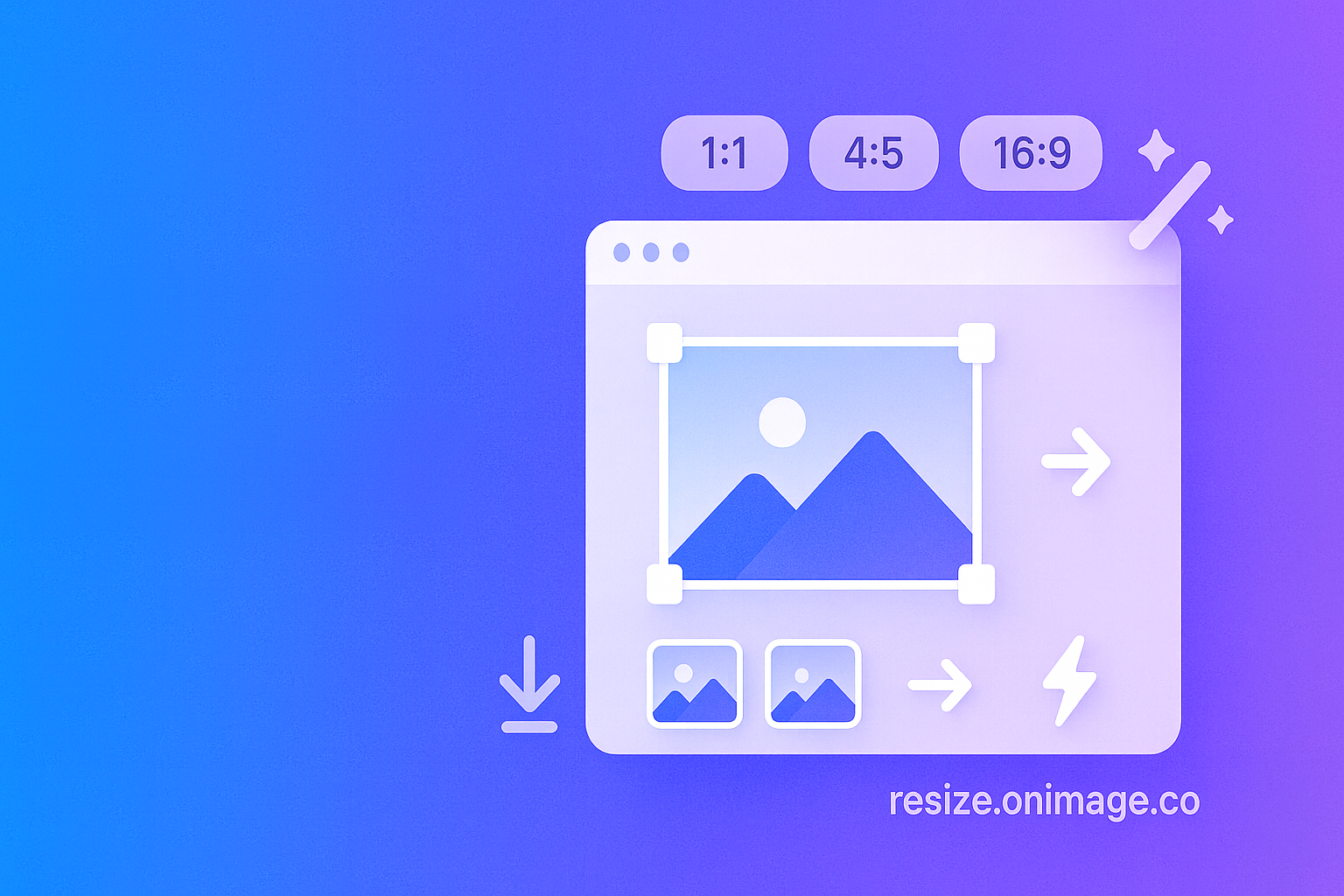We’re excited to introduce Resize by OneImage — a focused, high‑speed image resizer that runs entirely in your browser. Whether you’re preparing marketing assets, shipping product screenshots, or exporting design variants for development, the new tool keeps your workflow simple, private, and fast.
Resize is available today at resize.oneimage.co. Like all OneImage tools, it processes files locally on your device. That means no uploads, no waiting, and no risk of sensitive content leaving your browser.
Why another resizer?
Most resizing tasks are deceptively simple: set a width and get a crisp output — or scale a batch by 50% before handing files off. But in practice, teams need a few things that typical utilities overlook:
- Batch processing without ceremony
- Pixel‑exact presets that are easy to reuse
- Percentage scaling for quick proportional exports
- An “export set” to produce multiple sizes in one pass
- Aspect‑ratio lock to avoid accidental distortion
- Immediate, local downloads with preserved transparency
The OneImage resizer is built for these real constraints. It emphasizes clarity over knobs, and it stays out of your way when you’re on a deadline.
How to use it (2 minutes)
- Open Resize by OneImage.
- Drag & drop images or click to upload. PNG, JPG, and WebP are supported (up to ~25 MB each). All work happens locally.
- Choose a mode:
- Pixel mode: enter width/height, optionally lock aspect ratio.
- Scale mode: choose a percentage (for example 50% or 200%).
- Pick a preset or create your own. Your presets are stored in the browser and load instantly next time.
- Optional: Add sizes to the export set to generate multiple variants in a single run.
- Click “Resize images” to process the entire batch. Download individual results or use “Download all” for a convenient ZIP.
That’s it — a short path from input to output, especially handy when you just need reliable results fast.
Key features you’ll notice
Pixel mode and aspect ratio lock
In Pixel mode, you can type exact dimensions. Enable aspect‑ratio lock to target a specific width and let the tool calculate the height based on the original ratio, preventing stretched results.
Scale mode for quick proportional exports
When you simply need 50% thumbnails or 200% mockups, Scale mode computes new dimensions from the original size. It’s great for quick, consistent downsizing or upscaling across a batch.
Presets you’ll actually reuse
Resize ships with sensible defaults (for example 512×512 and 1024×1024) and lets you create your own. Presets save in local storage, so your favorite sizes are ready the next time you open the tool — no accounts needed.
Export set for multi‑variant output
Add several sizes to the export set and generate them all at once. For example, produce 1200×630 (Open Graph), 1080×1080 (square), and 1600×900 (landscape) versions in one pass. This dramatically reduces repetitive work for marketing and product teams.
Transparent PNGs and fidelity
Transparency and color data are preserved. Wherever possible, the tool keeps your original format; otherwise it falls back to a high‑quality PNG export. You’ll see sizes and dimensions on each result card, plus per‑image downloads.
Download all (ZIP)
When a batch is ready, use “Download all” to bundle everything into a ZIP. Filenames include dimensions so your results are easy to organize (for example, banner-1200x630.png).
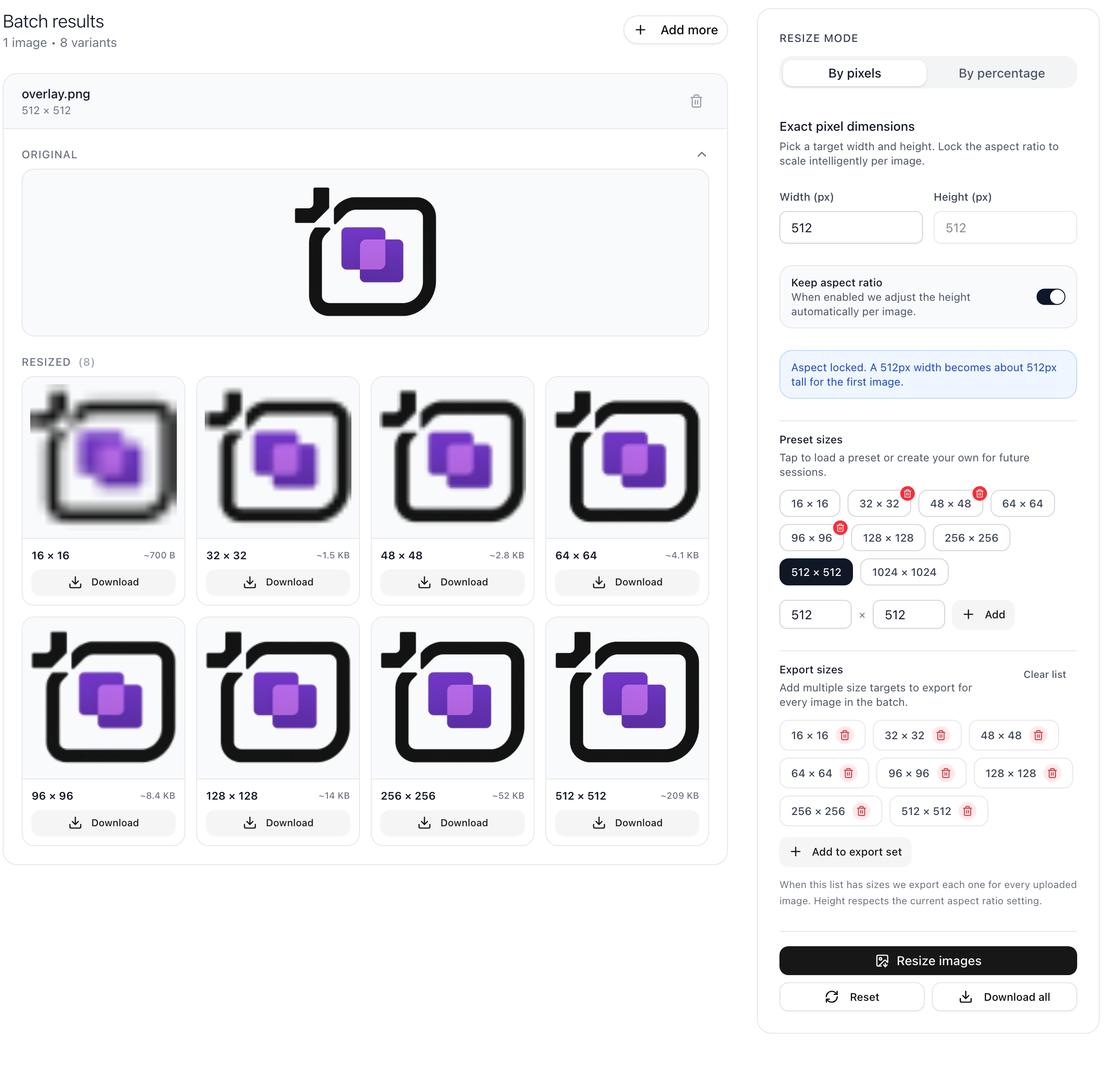
Built for privacy and speed
Like the rest of the OneImage suite, Resize is privacy‑first and browser‑native. Images never leave your computer — they’re drawn to an off‑screen canvas, resized with high‑quality smoothing, and exported back to your disk. This also makes the tool feel instant: there’s no queue, no server round‑trip, and nothing to clean up.
If you’re working with sensitive product screenshots or NDA‑bound client content, that local‑only workflow isn’t just convenient — it’s essential.
Practical workflows
- Product updates: Prepare consistent screenshots in multiple sizes by saving a preset set once and reusing it every release.
- Marketing assets: Export square, story, and landscape variants in a single run via the export set.
- Documentation: Downscale high‑resolution captures to fast‑loading sizes for docs sites.
- Social announcements: Scale a batch to 50% and ship — no need to hand‑tune each file.
If you also need cropping or compression along the way, pair Resize with Crop and Squoosh. For redaction or branding overlays before resizing, try Blur and Overlay.
Who it’s for
Designers, marketers, indie developers, and anyone who ships visuals regularly. If you value privacy, speed, and clear outcomes, Resize will likely replace a handful of brittle scripts or slow web tools in your stack.
Try it now
Open the tool at resize.oneimage.co and drag in a few files. Create a couple of presets, add an export set, and see how quickly you can go from input to organized outputs.
We’re eager for feedback. If there’s a size you want pre‑bundled or a detail we can polish, drop us a note at support@oneimage.co.
— The OneImage Team