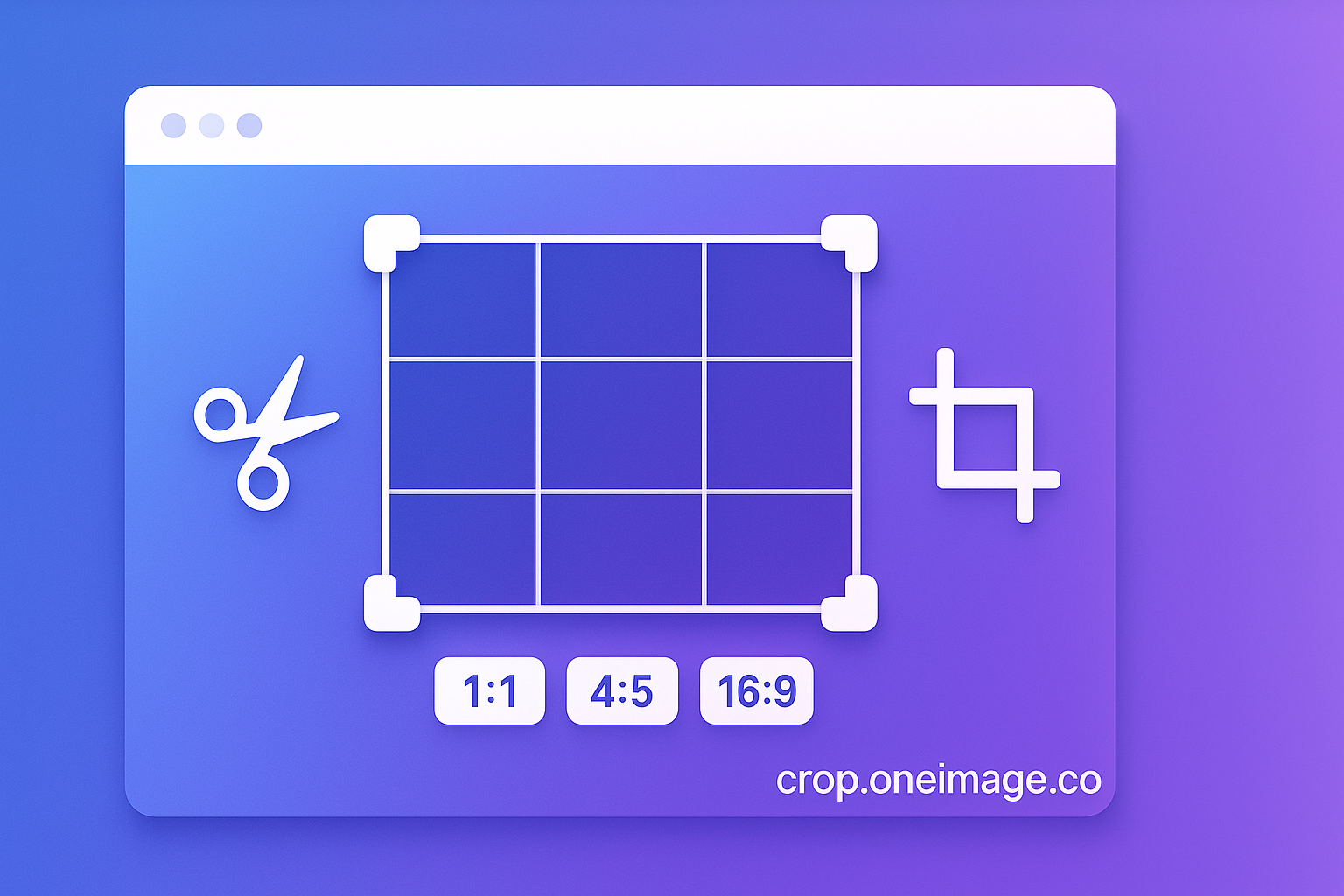Cropping should be the easiest part of image editing—and yet for many people it’s a surprisingly fragile step. If you’ve ever opened a heavyweight desktop app just to trim a few pixels, exported the wrong aspect ratio for a marketplace, or re‑did the same cut three times because the preview lied to you, you’ve felt the friction that led us to build Crop.
Today we’re introducing Crop, a dedicated, browser‑native tool focused on doing one thing exceptionally well: fast, accurate, privacy‑respecting image cropping. It lives at crop.oneimage.co, loads instantly, and never uploads your images. Whether you’re preparing app screenshots, documentation snippets, social posts, banners, or product thumbnails, Crop makes the edge‑case‑proof cut you intended—every time.
This post introduces why we built Crop, how it works, and how it fits alongside the rest of the OneImage tools like Blur, Overlay, Squoosh, EXIF Remover, Pixel, and Resize.
Why Crop exists
We hear a common refrain from designers, engineers, and content teams: “Cropping is simple until it isn’t.” That “isn’t” shows up as tiny quality losses from sub‑pixel resampling, guesswork around aspect ratios, misaligned grids, and the time we waste bouncing between tools for what should be a one‑minute job. Crop is our answer to that: a single, predictable step that ensures consistent framing and precise output with minimal ceremony.
- Accuracy at the pixel level: Crop snaps edges to actual pixels and displays a true‑to‑export preview, so what you see is what you export.
- Predictable aspect ratios: From 1:1 to 16:9 and platform‑specific presets, Crop removes trial‑and‑error and makes it obvious what will fit.
- Keyboard‑first control: Move, nudge, resize, and commit with shortcuts designed for speed.
- Privacy‑first: Like every OneImage tool, Crop runs directly in your browser. Your images never leave your device.
What you can do with Crop
Our goal was to cover the most common cropping scenarios without forcing you into a full editor. A few highlights:
- Quick freeform trims when you just need to “clean the edges.”
- Fixed and custom aspect ratios for marketplaces, app stores, social, and blog art.
- Pixel‑aligned cropping for UI captures so text remains sharp and lines stay crisp.
- Grid assist lines and safe‑area overlays to line up subject matter and negative space.
- Batch‑friendly workflow when paired with Resize or Squoosh downstream.
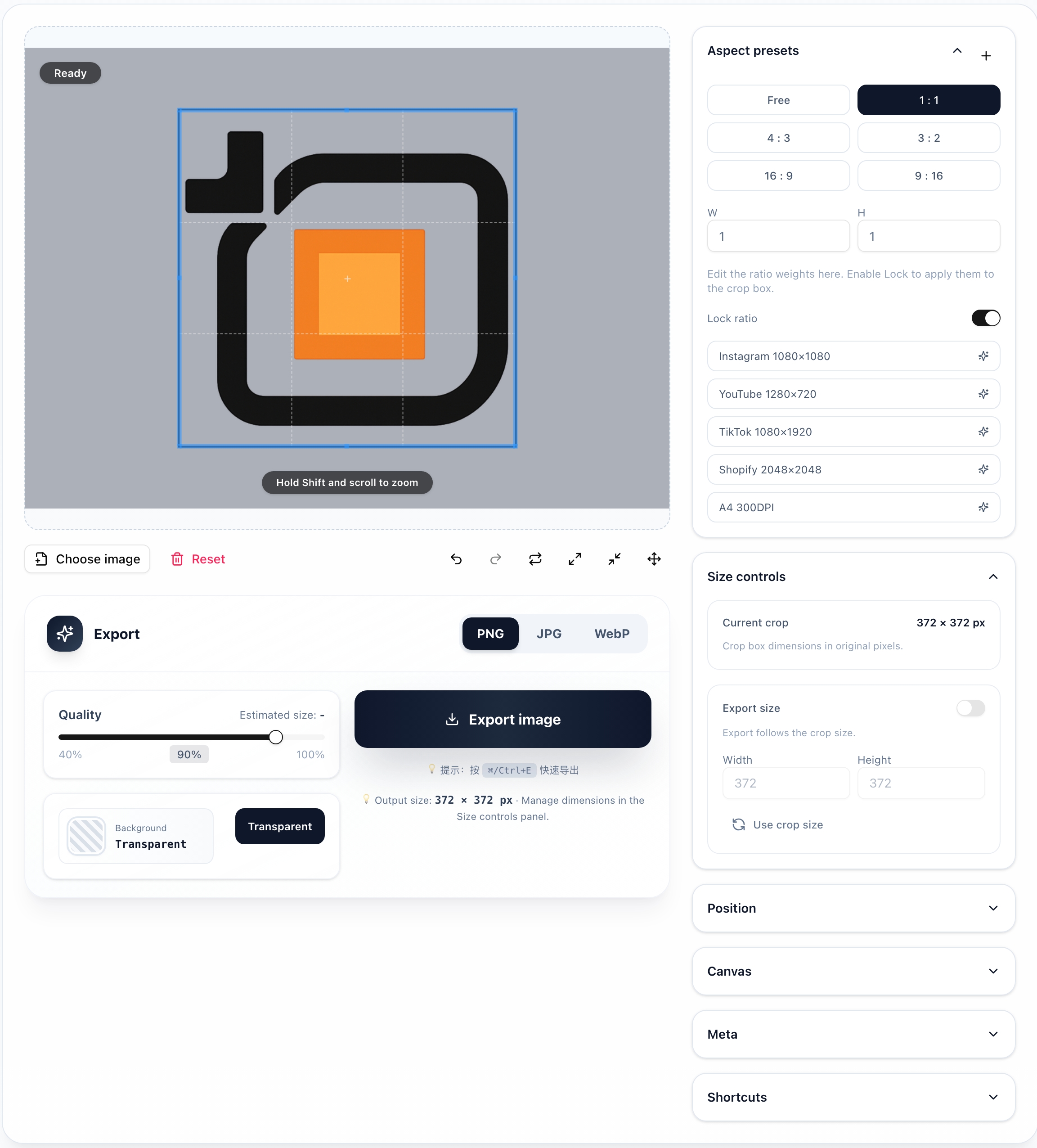
The details that matter
We’ve learned that great cropping is often about the little behaviors that compound:
- Real preview, real pixels: The canvas uses the same sampling pipeline as export. If the preview looks crisp, your file will too.
- Edge snapping and nudge control: Hold
Shiftto snap to the nearest pixel edge; use arrow keys for 1‑pixel nudges orShift+ arrows for 10. - Ratio lock / unlock: Hit
Rto cycle through presets; pressLto toggle lock. Define your own with width:height. - Safe areas at a glance: Optional overlays show common platform safe zones (e.g., social headers, thumbnails) without leaving the page.
- Undo at human scale:
Cmd/Ctrl + Zsteps through meaningful actions—start/end of a drag, ratio changes, and export—not every micro‑move.
If you’re already familiar with our other tools, these patterns will feel natural. Crop borrows the same keyboard model and minimal UI language as Blur and Overlay so you don’t have to relearn fundamentals.
A typical workflow
Here’s a realistic 90‑second path that illustrates how Crop plays with the broader OneImage suite:
- Open a screenshot in Crop. Choose 16:9, align the subject using guides, and export a clean base image.
- If you need branding, send the image to Overlay to add a watermark or logo with consistent spacing.
- Reduce file size in Squoosh and compare AVIF/WebP/JPEG to pick the smallest format that still looks right.
- For sensitive documents, blur account IDs or emails in Blur before sharing.
- Remove metadata in EXIF Remover and, if needed, create a stylized variant with Pixel.
Everything above happens locally in your browser. No account, no queue, no data leaving your machine.
Design principles
Crop is shaped by three principles we apply across OneImage:
- Local‑first privacy: Your content stays on your device. We don’t upload, store, or track your files.
- Low‑latency UX: Interactions must feel immediate and predictable. Every control is responsive and surfaces its state clearly.
- Trustworthy defaults: Reasonable starting points—like common ratios and export presets—so the first export is usually the last export.
These principles sound simple, but they guide hundreds of tiny decisions: how grid lines appear and disappear, whether a panel steals focus, or how many ratio options we should ship before it becomes noise.
Ratios that match the real world
If you make images for the web, you live in ratio land. Crop ships with practical defaults, including:
- 1:1 (square) for avatars and product tiles
- 4:3 and 16:9 for blog covers, hero art, and landscape content
- 9:16 for vertical stories and mobile‑first banners
- Custom ratios for marketplace thumbnails, app store previews, and platform‑specific cards
You can type your own ratio or adjust on the fly. When you lock a ratio, the handle behavior changes to preserve the shape while keeping the selection centered or anchored—your choice.
Pixel integrity and sharp UI captures
UI screenshots get messy when crops land between pixels and browsers resample text. Crop handles this by rounding to the nearest device pixel at export, with a preview that matches the final file. If the preview is sharp, the export is sharp. It’s a small guarantee that saves a lot of re‑exports.
Keyboard shortcuts for flow
Fast work is often keyboard‑driven. Crop supports a focused set of shortcuts:
V— Move tool (drag the selection)C— Crop/confirmR— Cycle ratio presetsL— Toggle ratio lock- Arrow keys — Nudge by 1px;
Shift+ arrows by 10px Cmd/Ctrl + Z— Undo;Cmd/Ctrl + Shift + Z— Redo
Tip: When you hold Alt/Option, resize handles mirror across the opposite edge so you can scale from the center—handy for symmetrical framing.
Export you’ll trust
Export settings live where you need them: quality slider, format selection (PNG, JPEG, WebP, AVIF), and a preview with file size estimates. Presets cover common tasks, and your last choice is remembered so repeat work requires fewer clicks. If you prefer a custom pipeline, pair Crop with Squoosh and use its side‑by‑side comparison to shave off the last few kilobytes.
Built for teams without the overhead
Because Crop is browser‑native, it’s easy to roll out to a team—no installs, no license management, and no GPU requirements. People can learn it in minutes and make consistent outputs without adopting a whole new editor. For organizations that care about data boundaries, local‑first processing is often the deciding factor.
Privacy, accessibility, and performance notes
- Privacy: Images are processed in the browser; nothing is uploaded. You can confirm network silence in your dev tools.
- Accessibility: Crop follows our ongoing accessibility roadmap—visible focus states, high‑contrast themes, and keyboard‑driven controls. We’re exploring keyboard‑draggable comparison sliders across tools as a next step.
- Performance: The canvas is tuned to avoid unnecessary repaints; we test on mid‑range laptops to ensure interactions remain smooth under load.
Where Crop fits in the OneImage suite
Each OneImage tool does one thing exceptionally well and plays nicely with the others:
- Blur — Redact sensitive content quickly.
- Overlay — Add watermarks, logos, and layout‑true typography.
- Squoosh — Compress and convert with visual diff.
- Resize — Batch scale outputs for every channel.
- EXIF Remover — Strip metadata before sharing.
- Pixel — Creative pixelation for style or privacy.
Crop is the front door to many of these workflows because framing is often the first decision. Start with Crop, then move through the rest as needed.
Roadmap and what’s next
We ship incrementally and listen closely. Here are a few items on our current roadmap:
- Custom guides: Save grid templates that match your brand’s layout system.
- Named ratios and presets: Share a org‑wide preset list via URL or config file.
- Multi‑image flow: Open a set of files, apply a ratio, and step through with a single shortcut.
- Smart subject framing: Optional detection to suggest initial bounds—always local, always opt‑in.
If any of these would meaningfully improve your day‑to‑day, we’d love to hear from you.
Frequently asked questions
Does Crop work offline? Yes. Once loaded, Crop can continue to run without a network connection.
What formats can I export? PNG, JPEG, WebP, and AVIF are supported. For specialized pipelines, export lossless PNG and finish in Squoosh.
Is there a maximum image size? Practical limits depend on your device memory and browser, but we test with large screenshots and photos to keep things stable. If you hit an edge case, please share details and we’ll tune.
Can I set exact dimensions? Yes. You can enter exact width/height while locking the ratio or switch to freeform to match a specific pixel count.
Can I script or automate it? For now, Crop is manual by design. If you need batch flows, pair Crop with Resize or watch this space.
Get started
Open crop.oneimage.co and try a crop in under a minute. If you’re new to OneImage, our other tools—Blur, Overlay, Squoosh, EXIF Remover, Pixel, and Resize—cover the rest of the path from sensitive raw capture to share‑ready, brand‑true, efficient assets.
We’re grateful for every suggestion and bug report. Send thoughts to support@oneimage.co. We read and respond to all of them.
— The OneImage Team